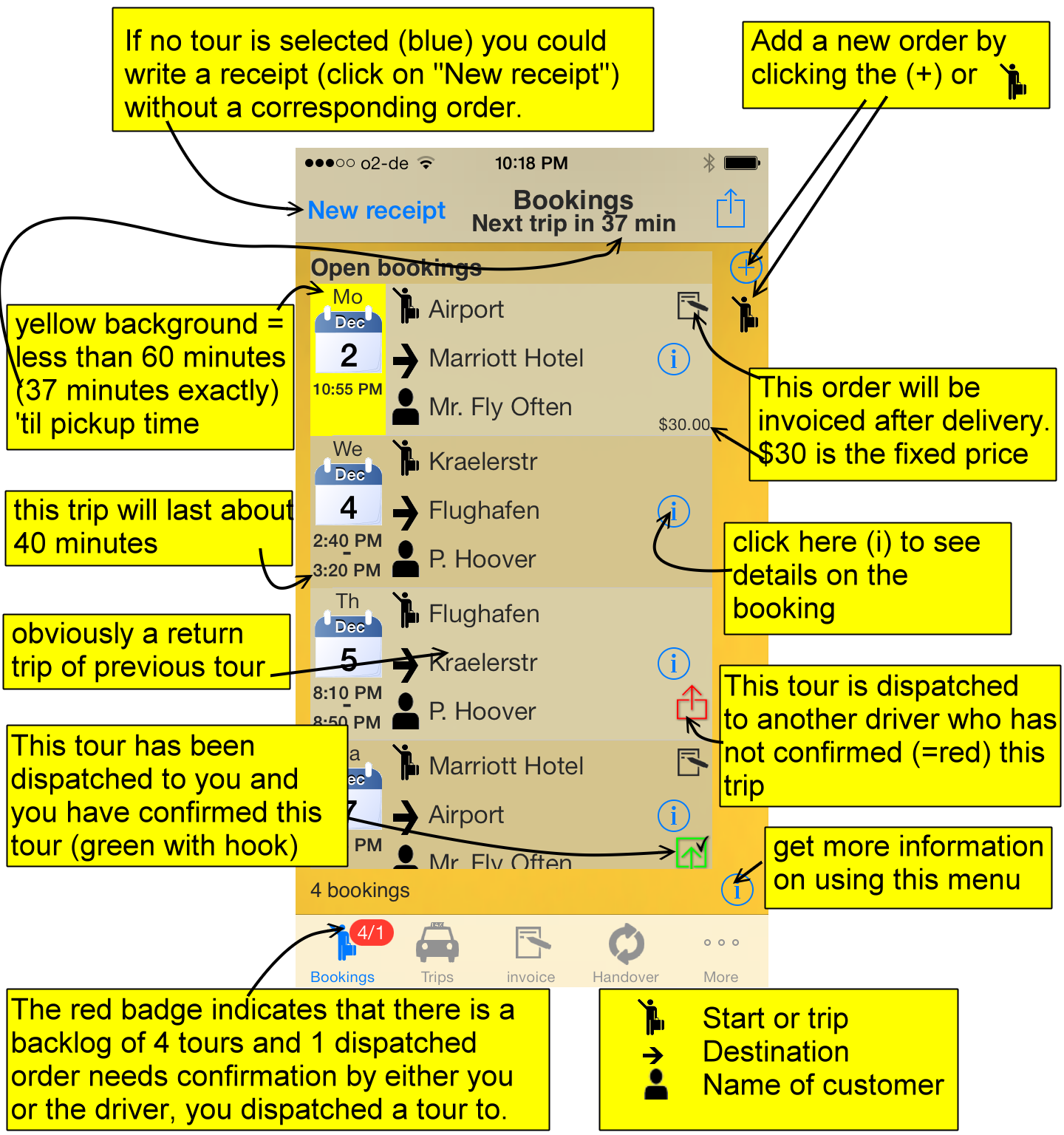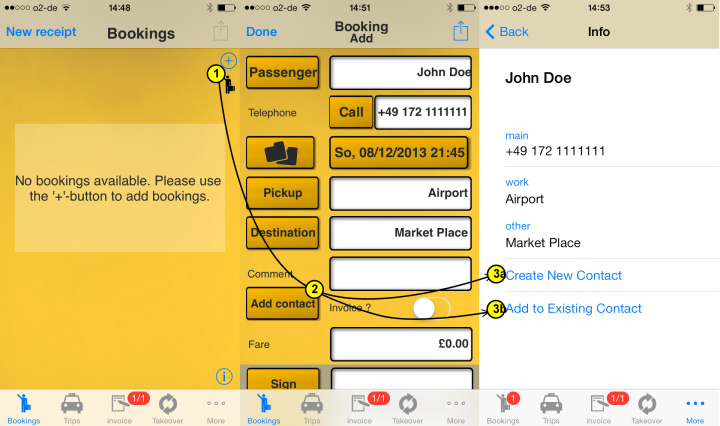|
|
|||||||||||||||||||||||||||||||
|
The main menu is the Bookings¯-menu. When you start TaxiDataManager this will the entry screen. When you’ve started TaxiDataManager the first time some additional information will be asked regarding your name, your cab and E-mail address for sending and receiving dispatched orders.
How to create a new bookingExplanations of data in the Bookings€¯ menu |
|
Step |
Description |
|
1 |
from the main bookings-menu start eith ‘adding a new order’ |
|
2 |
After entering all fields like ‘John Doe’ as name and a phone-number you can tap on ‘Add contact’ |
|
3a/3b |
Then decide wether to add the recently added data as a new contact or as additional fields to an existing contact and follow the menu as in the standard iPhone addressbook |
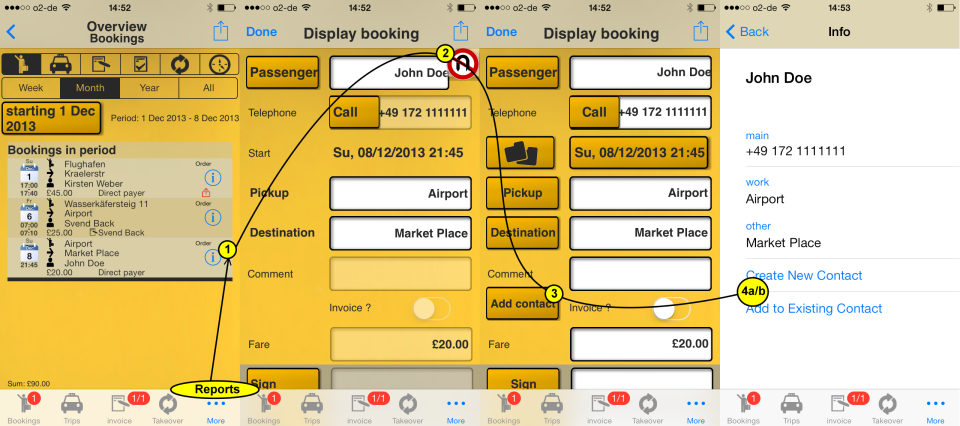
|
Step |
Description |
|
1 |
From the reports-menu behind the ‘...’-menu (more-menu) klick on (i) to get the order display in ‘read-only’ mode |
|
2 |
You have to disable the read-only mode first before having the chance to hit the contact-button |
|
3 |
You can now tap on ‘Add contact’ |
|
4a/4b |
Then decide wether to add the recently added data as a new contact or as additional fields to an existing contact and follow the menu as in the standard iPhone addressbook |
|
If you have support issues with Pick-Up Sign, you might find solutions here. |
|
[Home] [Pregnant Dad] [Taxi Data Manager] [TaxiDataManager Doc] [Pick-Up Sign] [Times & Wages] [Blow Fast!] [GradeMonitor] [iSmash!] [Support] [Impressum] [Press Room] [Reviews] |